You'll find a new Bulk Add Inventory button next to the Add Inventory button on the Inventory page.
Under the Sell tab, click Inventory to go to your Inventory page.
Click Bulk Add Inventory. Make sure you check out the Default Settings option, it's a lifesaver if you're uploading a group of photos all with a common style, size, attributes, etc. If you add Default Settings, it will add those same item details to each pictures loaded in that set of pictures.
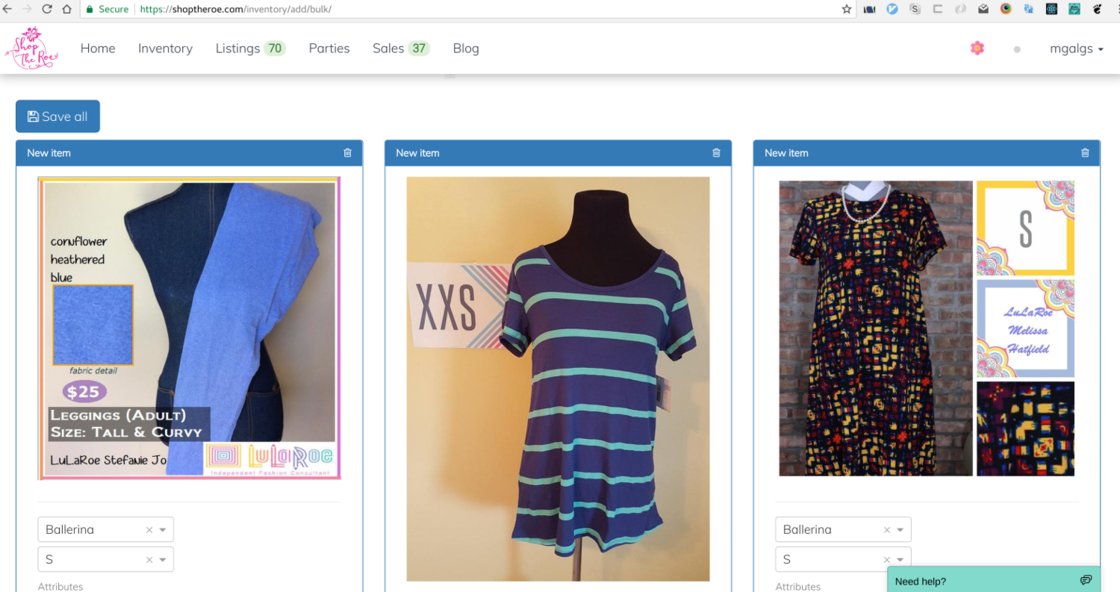
You can Save each picture individually, or click Save All at the top of the group of pictures to save them to your Inventory.
Check out this helpful tutorial video on Bulk Adding inventory: https://www.useloom.com/share/d28171d8651d49ae88e07bc4f29f7d35

